Enjoy all the benefits of your S.P.A. Mastercard with Apple Pay on iPhone, Apple Watch, iPad and Mac.* Using Apple Pay is simple, and it works with the devices you use every day. Your card information is secure because it isn’t stored on your device or shared when you pay. Paying in stores, in selected apps and on participating websites has never been easier, safer or more private.
S.P.A. Mastercard® with Apple Pay.
A safer way to pay
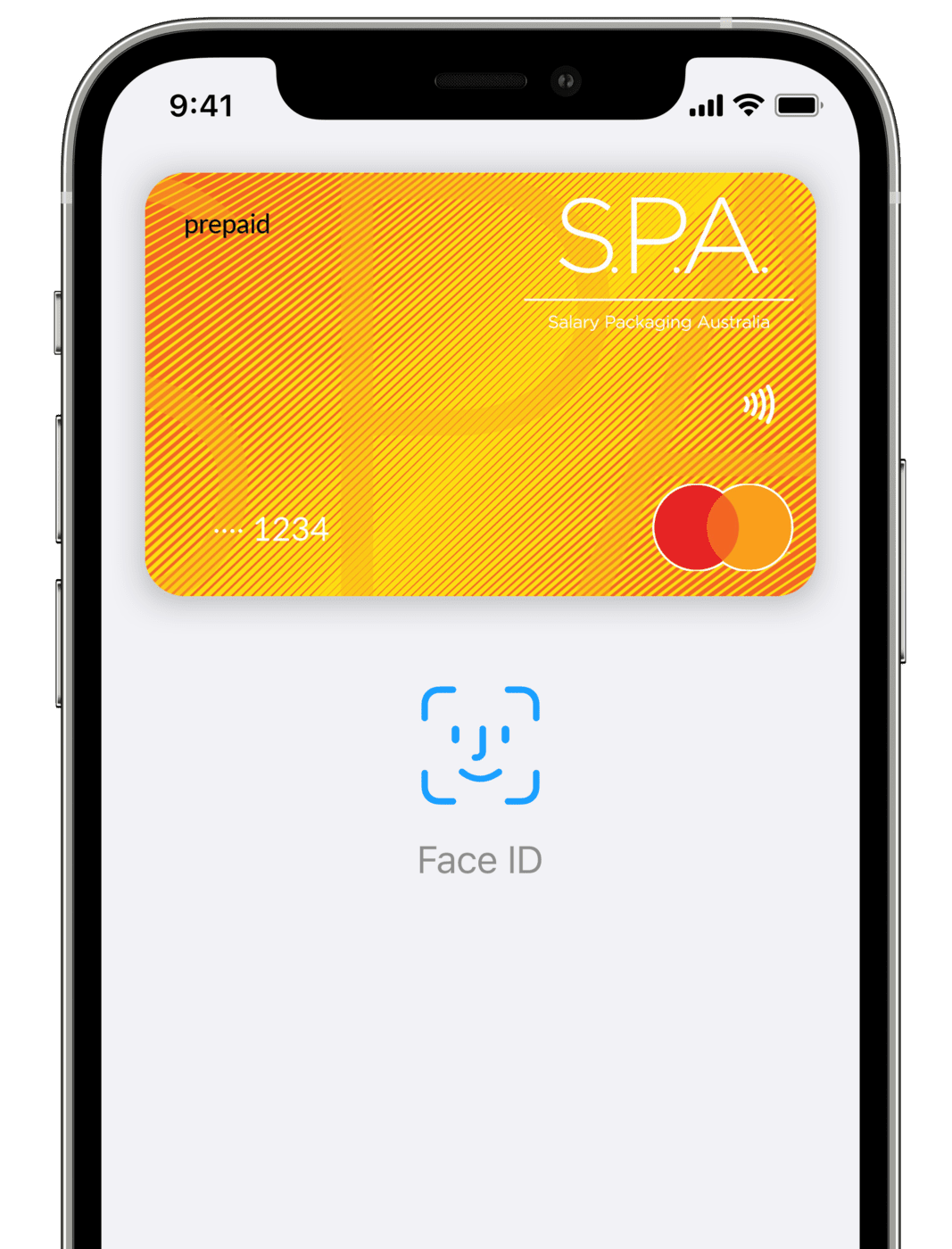
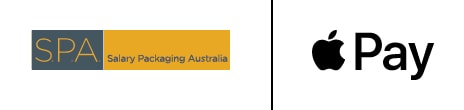
Mastercard with Apple Pay. The safer, more private way to pay.
When you make a purchase, Apple Pay uses a device-specific number and a unique transaction code. Your full card number is never stored on your device or on Apple servers, and it can’t be shared with merchants. Apple Pay doesn’t keep transaction information that can be tied back to you, ensuring all purchases are private.
Add your card to Apple Pay. Setup is easy.
Adding your card to Apple Pay is simple.* Here’s how to get started:
- On iPhone, open the Wallet app and tap the “+” sign.
- For Apple Watch, open the Watch app on your iPhone and tap “Wallet & Apple Pay”, then tap “Add Credit or Debit Card”.
- On iPad, go to Settings, open “Wallet & Apple Pay” and tap “Add Credit or Debit Card”.
- On your Mac model with Touch ID, go to System Preferences and select “Wallet & Apple Pay”, then select “Add Card”.
Where to pay
Use Apple Pay wherever you see one of these symbols.
![]() Tap to pay in-store
Tap to pay in-store
![]() In-app and online
In-app and online
Pay safer and faster with Apple Pay.
Apple Pay is the easier, safer way to pay in stores, in selected apps and on participating websites with your iPhone, Apple Watch, iPad and Mac.* You can quickly check out using the devices you carry every day.
Apple Pay is also the safer and faster way to pay on participating websites and in selected apps because you no longer have to create an account or fill out lengthy forms.
Get the App here
Frequently asked questions
Where can I use Apple Pay?
You can use Apple Pay to make payments at any merchant where contactless payments are accepted. Simply look for the contactless symbol or Apple Pay mark. You may also use Apple Pay in-app and on the web with Safari when you see the “Buy with Apple Pay” button or Apple Pay as a payment option.
Which cards are eligible for Apple Pay?
Currently, only the S.P.A. Mastercard is available on Apple Pay.
What is my Device Account Number, and where can I find it?
All cards stored in Apple Pay are allocated a Device Account Number. This unique number ensures your payment information isn’t stored on your device or shared with the merchant when making a payment. You can find your Device Account Number by opening the Wallet app, selecting your card
and tapping the (i) symbol in the bottom righter corner.
Where can I find out more information about Apple Pay?
To find out more information on how to make secure payments and set up Apple Pay with your Card, please visit our Apple Pay webpage or https://www.apple.com/au/apple-pay/.
What Apple devices are compatible with Apple Pay?
Apple Pay works with iPhone 6 and later in stores, apps, and websites in Safari; with Apple Watch in stores and apps (requires iPhone 6 or later); with iPad Pro, iPad (5th generation), iPad Air 2, and iPad mini 3 and later in apps and websites in Safari; and with Mac (2012 or later) in Safari with an Apple Pay-enabled iPhone or Apple Watch. For a list of compatible Apple Pay devices, see https://support.apple.com/en-au/HT208531
*For a list of compatible Apple Pay devices, see https://support.apple.com/en-au/HT208531
Apple, the Apple logo, Apple Pay, Face ID, iPhone, Mac, are trademarks of Apple Inc., registered in the U.S. and other countries.
The S.P.A. Mastercard is issued by EML Payment Solutions Limited ABN 30 131 436 532 AFSL 404131 pursuant to license by Mastercard Asia/Pacific Pte. Ltd. Mastercard, the Mastercard Symbol, the circles design and Tap & go are registered trademarks of Mastercard International Incorporated.
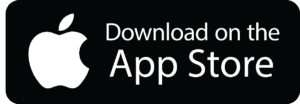

 Step 02
Step 02


